The best CS:GO Launch Options in 2023 are a form of console commands that are implemented immediately after the game begins. With the help of these launch options, certain settings can be tweaked by the user to personalize all system-oriented actions like tickrate, monitor frequency, CPU management, and more.
Most of these settings are used to improve the overall gameplay experience of the user, allowing them to use their systems more efficiently while running CS:GO a lot smoother. As these commands have the highest priority and override all other settings, players are very keen on finding out and using the most perfect combination of launch options.
It is beneficial to use CS:GO launch options because the default settings for the game by Valve is not optimal for most players, due to every gaming setup being unique.
With multiple factors affecting a system, here are some of the best CS:GO launch options to try out in 2023.
How To Set CS:GO Launch Options
Before we explain what the best CS:GO launch options are, users should know where and how do they need to type them out. Here is how one can go about setting their favorite console commands,
- Open ‘Steam’. Go to ‘Library’. Right-click on the ‘CS:GO’ game title and select ‘Properties’.
- Within the ‘Properties’ window pop-up, go to ‘General’.
- Under the ‘General’ tab click on ‘Set Launch Options’.
- A new ‘Set Launch Options’ window will pop-up where users can type their ‘CS:GO Launch Options’. All the launch options should be put together and every individual setting should compulsorily be separated by a space.
- Press ‘Ok’ once all the desired ‘CS:GO Launch Options’ have been set.
- Now users can close the ‘Properties’ window pop-up and launch CS:GO. The game will now automatically implement the registered settings every time it runs.
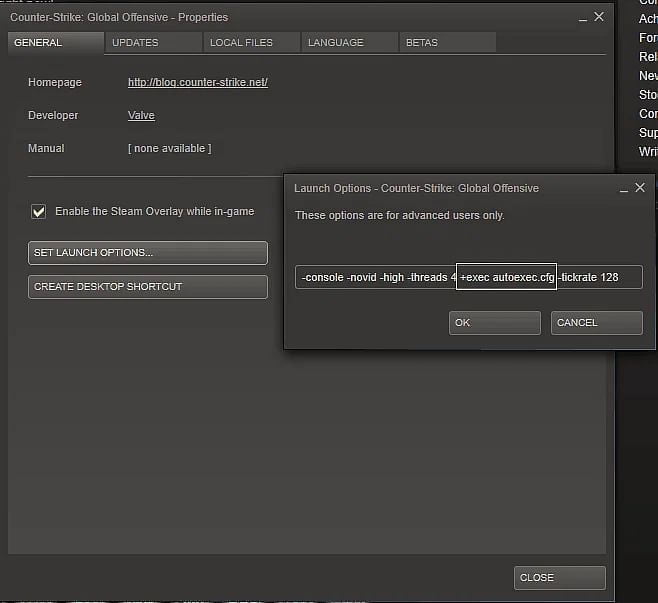
Best CS:GO Launch Options 2023
When it comes to CS:GO launch options the logic of one size fits all is not the right approach, as a Valve employee has himself stated that “Best launch options are no launch options. They are the most used and most tested.”
Every CS:GO user needs to tailor a unique set of CS:GO launch options which will benefit them depending on the type of hardware they use, software they run along with the game, their internet connection, and many other factors. So let’s take a look at some of the most common CS:GO launch options and try to understand what they do.
| CS:GO Launch Options | Description |
|---|---|
| -console | This launch option starts CS:GO with the console already opened. |
| -novid | This launch option skips the Valve intro video and starts CS:GO directly. |
| -tickrate | This launch option sets any offline server that a user runs at tickrate 128, i.e. If a user creates an offline game with bots along with this setting, the offline server will run at tickrate 128. |
| -refresh | This launch option will force the users monitor to run at a specific refresh rate. So all the users that play on a 144 or 240 hz monitors should put their respective monitor refresh rates within [] after the command. |
| -high | This launch option will force the users system into running CS:GO on ‘high priority’, this means that running CS:GO will take priority over other system processes. Users need to be cautious before implementing this setting and in case they do not observe an increase in performance, it is advised to remove this launch option. |
| -threads | This launch option sets the amount of processor threads that CS:GO will use while running. Not recommended unless the user perfectly understands how this works and knows how to fix stuff if anything goes wrong. |
| +fps_max | This launch option sets the maximum FPS that users want for CS:GO. Users need to set the limit with [] after the command. It is recommended to set this at [0], as this will remove all limits and run CS:GO at the highest FPS possible. |
| +exec | This launch option is really helpful for those players that want to execute their own config file. Simply place your personal config file in “Steam\SteamApps\common\Counter-Strike Global Offensive\csgo\cfg” folder and put the name of your file within [] in front of the command (e.g. autoexec.cfg). |
| +violence_hblood 0 | This launch option which is also a console command removes the blood effect from CS:GO. This is a personal preference for every user and is the next best thing to ‘-lv’ (low violence) launch option which has been removed by Valve. |
Now that the users know some of the most basic commands and how they affect CS:GO. Here is the best CS:GO launch option for 2021,
-novid -tickrate 128 +fps_max 0 -nojoy
Users must be thinking that this is a lie, but in all honesty it is not. This is a heavily tried and tested CS:GO launch option which is perfect for majority of the systems. These are the optimal settings that any user can blindly go for without any risk of running into a problem. The mantra of ‘the more the merrier’ is false in this case, stuffing more launch options does not guarantee a better user experience, in fact that can lead to more problems and complications.
However, there are a bunch of other CS:GO launch options that users can try for different things like boosting FPS (frames per second) and increasing performance. But do keep in mind that there are risks involved with these extra launch options and we recommend that users test each one of them individually.
Best CS:GO Launch Options to Boost FPS
-tickrate 128 +fps_max 0 -novid -nojoy -fullscreen -r_emulate_gl -limitvsconst -forcenovsync -softparticlesdefaultoff +mat_queue_mode 2 +r_dynamic 0
These CS:GO launch options are useful for those players that experience FPS below 120, they are the ones who will actually feel a difference. The players who already have a high FPS will not see a significant difference and in some cases even no difference at all.
| CS:GO Launch Options | Description |
|---|---|
| -nojoy | This launch option will simply disable the joystick support and free up some resources like less load on the RAM. |
| -fullscreen | This launch option will force the game to run in the Fullscreen mode. |
| -r_emulate_gl | This launch option enables OpenGL emulation on windows, directly leading to an increase in FPS. Works better on low end systems and older graphic cards. |
| -limitvsconst | This launch option forces CS:GO to limit the number of vertex shaders to 256. Works better for mid to low end graphic cards. |
| -forcenovsync | This launch option deactivates the VSync function for CS:GO which is known to cause problems like limiting the FPS. |
| -softparticlesdefaultoff | This launch option changes the way CS:GO renders particle in-game. It basically limits the drop in FPS whenever a utility explodes near the user in-game. |
| +mat_queue_mode | This launch option assigns all threads and processor cores to CS:GO. User needs to put a value with [] after the command. The limits for this setting range from -1 to 2, every limit having a specific threading mode where [2] is the multi-threaded mode. Here a user trades off more FPS for more input lag, so be careful while implementing it. |
| +r_dynamic | This launch option turns off dynamic lighting for CS:GO. User needs to put a value with [] after the command and setting this to [0] disables some in-game lighting features. It usually increases FPS by a small margin. |
Best CS:GO Launch Options to Improve Performance
Even after boosting FPS if users still want to improve performance they can implement the following CS:GO launch options. Some of these settings are highly unstable so be careful before implementing these and try them out individually just to be safe.
-high +mat_disable_fancy_blending 1 + cl_forcepreload 1 -disable_d3d9ex
| CS:GO Launch Options | Description |
|---|---|
| mat_disable_fancy_blending | This launch option disables fancy blending in CS:GO. User needs to put a value with [] after the command and setting this to [1] helps in improving performance considerably, but at the same time makes texture look less detailed. |
| +cl_forcepreload | This launch option forces CS:GO to load all textures, graphics, and sound effects before entering the server. User needs to put a value with [] after the command and setting this to [1] gives a boost in performance while playing, but extends the time taken to connect to the server and has been a known source for game crashes. |
| -disable_d3d9ex | This launch option disables the d3d9ex mode for CS:GO which is turned on by default. It definitely helps resolve some graphic errors but the time taken to minimize and reopen the game increases considerably, increasing the CPU consumption. |
CS:GO Launch Options Used By Pro Players
-console -novid -freq 240 -tickrate 128 +exec config.cfg
These are the most common CS:GO launch options used by professional players. As these players generally play on high-end systems they only need a few basic parameters like, opening the game quickly, forcing it to run at 240 Hz (Monitor refresh rate), and most importantly automatically running their config settings.